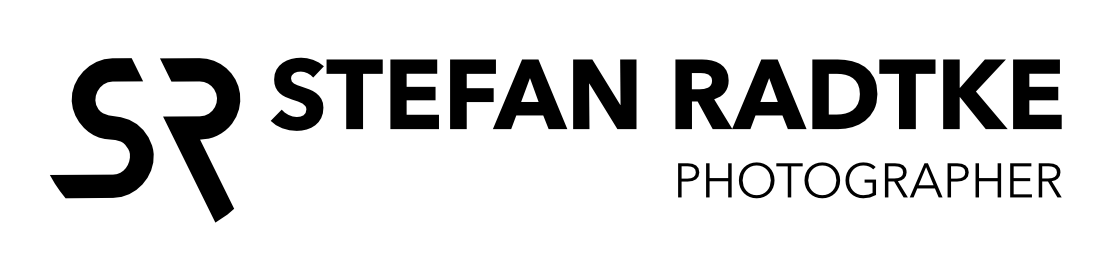How to turn a still image into a video
Photoshop is an indispensable tool for my commercial post-production work. Not only do I use it for compositing, but also for creating layer based animations and short videos. I saw this old classic neon sign in Santa Monica. Unfortunately the restaurant/bar - Father’s Office - was closed, and I couldn’t go back to see how it would look like lighted at night. So, I decided to light it up myself in Photoshop.
After all retouching is done, click on Windows > Timeline and a new window opens up below the image, revealing a pretty decent video editor. There you select Create Video Timeline, and all Photoshop layers, even the adjustment layers, convert into video tracks, neatly stacked above each other. In this example, I gave every lightbulb its own layer to animate them all separately. The timeline has 81 tracks. Not many video editors can handle that many. That a photo editing app can do this is pretty crazy.
Once the tracks are loaded, select a length for the animation. I select 5 seconds, and then I clip, trim, and move the layers to where I want them to start and end.
To save your video click on File > Export > Render Video ... , and change the render settings to the intended usage, Voila. In the Timeline Viewer, Photoshop can even handle audio tracks. Pretty cool stuff.I
I use DaVinci Resolve for more complex videos, where I need audio editing and special effects capabilities.